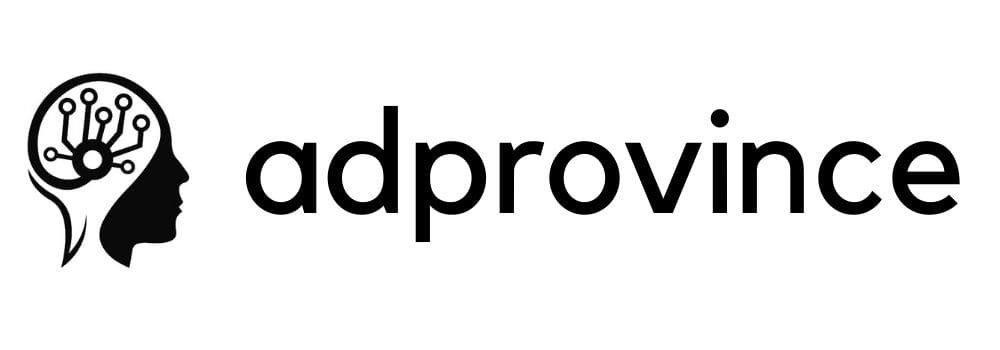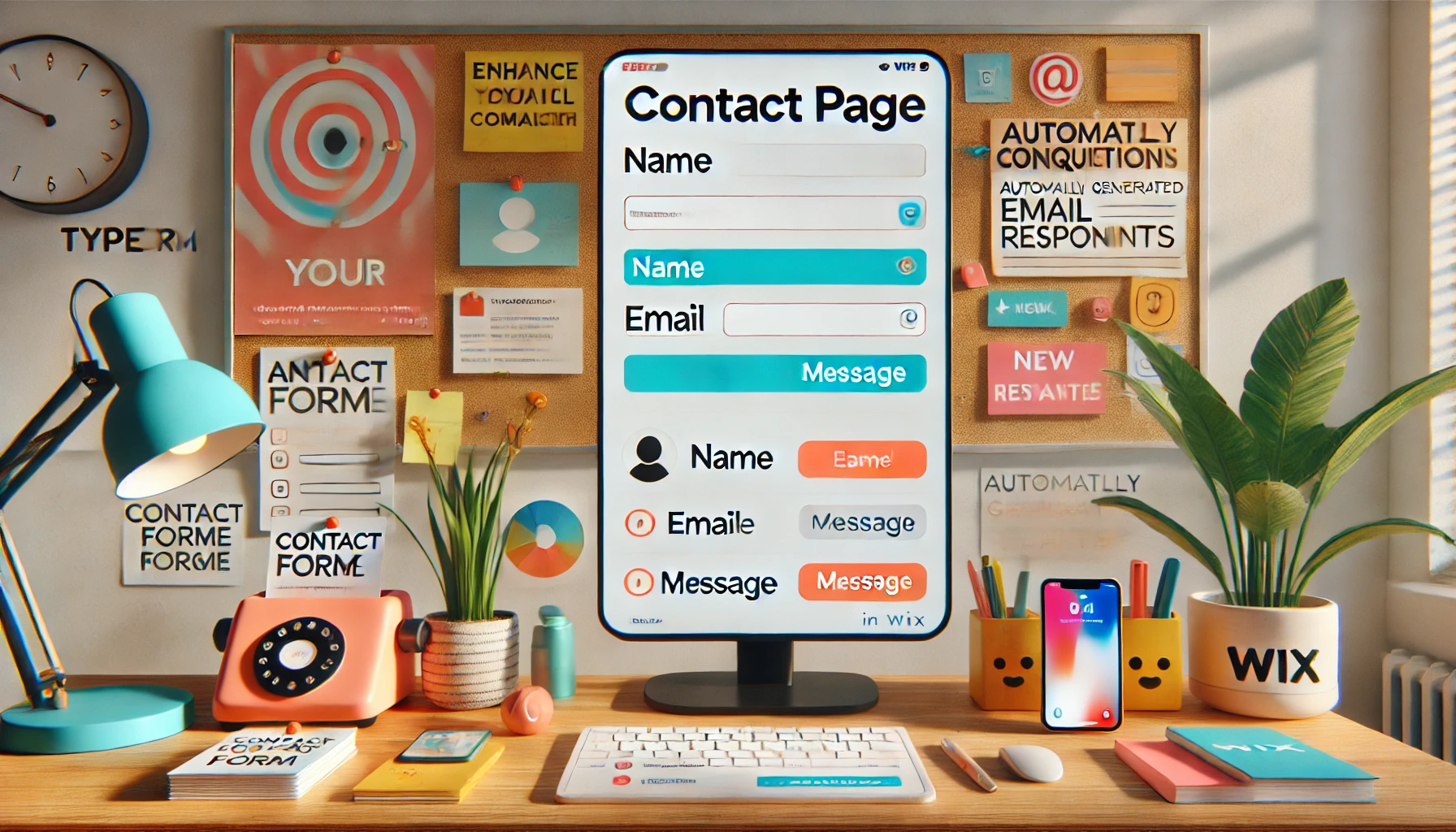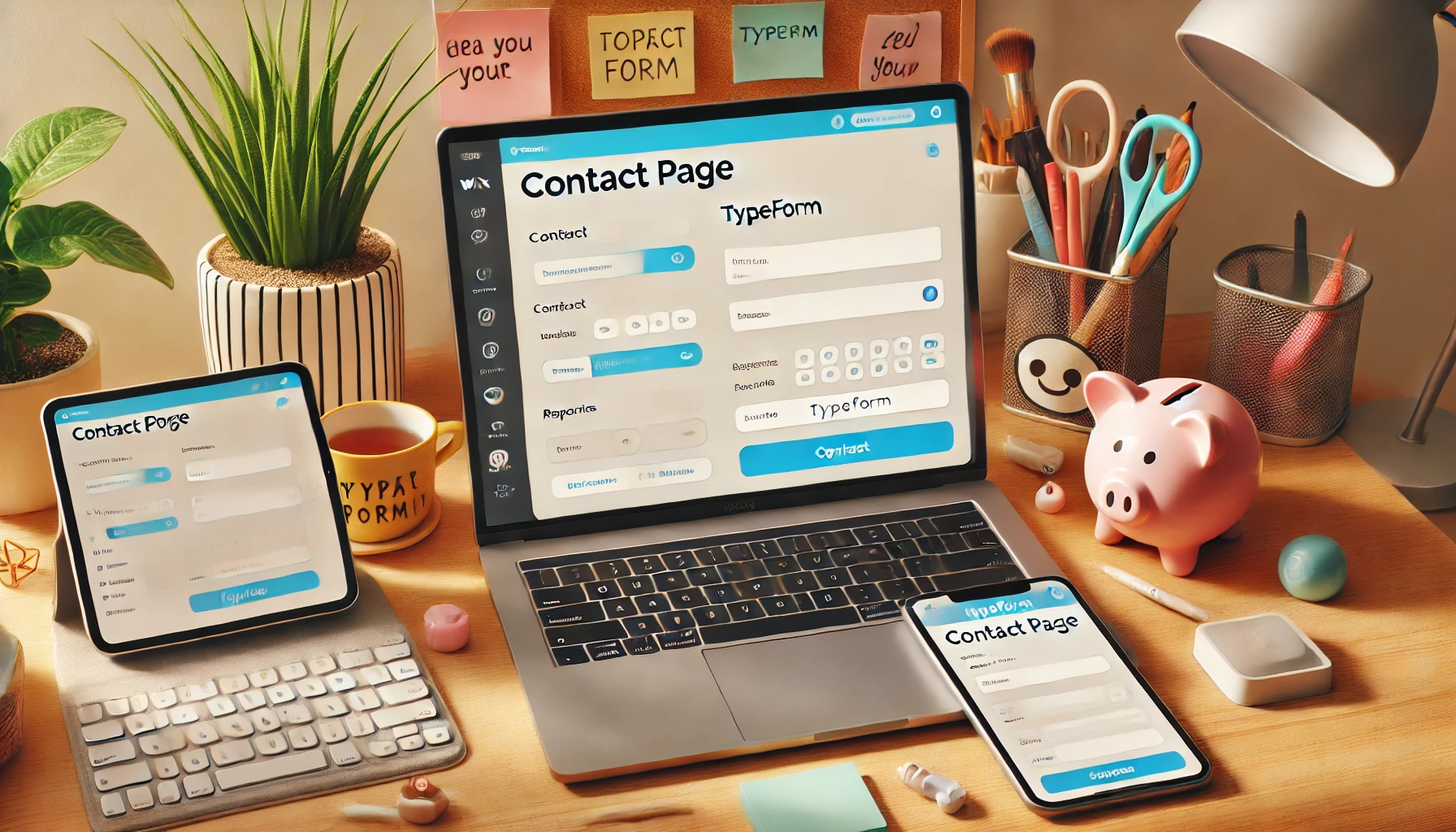Your contact page is one of the most important parts of your website. It’s the gateway for inquiries, potential partnerships, customer support, and business opportunities. But let’s be real: a boring, old-school contact form won’t inspire people to hit “submit.” You need something that’s easy to use, feels welcoming, and reflects your brand’s personality.
This is where Wix and Typeform come together to make communication with your visitors not just simple—but enjoyable. A sleek, interactive contact form embedded in your Wix site ensures visitors feel heard and engaged from the moment they reach out. Whether you’re a freelancer, small business owner, or nonprofit, this setup helps create a professional impression while keeping things user-friendly.
Let’s dive into how to build a contact page using Wix and Typeform, step by step, and how this combo can transform the way you handle inquiries.
Why Typeform Is Ideal for Your Contact Page
Sure, Wix has native contact form tools, but Typeform takes it to the next level by making the interaction feel more like a conversation than a transaction. Here’s what makes Typeform the perfect choice:
- Engaging Design: One question at a time keeps visitors focused and reduces the overwhelming feel of traditional forms.
- Customizable Logic Jumps: Personalize the experience by asking follow-up questions only when relevant (e.g., asking for a project budget if someone selects “Project Inquiry”).
- Mobile-Friendly Forms: Typeform works seamlessly on all devices, so people can reach out even when they’re on the go.
- Built-in Email Notifications: Never miss a message—both you and the user receive confirmation emails as soon as the form is submitted.
- Smooth Data Syncing: Integrate your form responses with Google Sheets, Zapier, or CRMs to stay organized and automate follow-ups.
By embedding Typeform into your Wix contact page, you get a form that’s as polished as the rest of your website—ensuring a smooth and engaging experience for your visitors.
Step-by-Step Guide to Building a Contact Page on Wix with Typeform
1. Create Your Contact Form on Typeform
Go to Typeform and create a new form. You can either use their contact form template or start from scratch to make something tailored to your business. Include the key fields like:
- Name
- Email address
- Reason for inquiry (with options like “Project Inquiry,” “Support,” or “General Question”)
- Optional fields (such as deadlines, budgets, or how they found you)
Pro Tip: Keep the form short and conversational. Ask only what you really need to know, and let optional fields help gather extra context if necessary.
Once your form is complete, don’t forget to customize it with your brand’s colors, logo, and fonts to match your Wix website.
2. Copy the Embed Code from Typeform
After creating your form, click “Share” and select the Embed option. You’ll see several formats—inline embed, pop-up, or slider. Choose the one that fits your site’s style best. Copy the HTML embed code that Typeform provides.
3. Embed the Form on Your Wix Contact Page
Now, let’s jump over to your Wix site.
- Open the Wix Editor and navigate to your Contact page.
- Add an HTML iframe widget (found under “Embed” elements).
- Paste the Typeform embed code into the iframe widget.
- Resize and position the widget so the form fits well within your layout.
Pro Tip: If you want the form to pop up after visitors click a “Contact Us” button, set up the form as a lightbox or trigger it using a call-to-action button. This keeps your page layout clean and focused.
4. Test the Form on Desktop and Mobile
Before going live, it’s essential to test your form on both desktop and mobile devices. Make sure the layout looks sharp and everything functions smoothly. Send a few test submissions to confirm that email notifications are working properly.
5. Automate Your Workflow for Better Efficiency
To make things even easier, automate your inquiry process. Use Zapier to connect Typeform with your CRM or email marketing tool (like HubSpot, ActiveCampaign, or Mailchimp). This way, every new inquiry gets logged automatically, and follow-up emails can be triggered without you lifting a finger.
You can also sync Typeform responses with Google Sheets to keep a live record of all incoming messages—perfect for keeping track of leads and customer support tickets.
Advanced Features to Make Your Contact Page Stand Out
1. Add Conditional Logic for a Personalized Touch
With Typeform’s conditional logic, you can create different paths based on the user’s answers. For instance, if someone selects “Support” as the reason for their inquiry, you can ask for an order number. If they choose “Project Inquiry,” follow up by asking about their budget or timeline.
This tailored approach makes the interaction more relevant and shows your visitors that you value their time.
2. Set Up an Auto-Response System
Let’s face it—waiting for a reply can be frustrating for users. Use Typeform’s email notification feature to send an immediate auto-response to anyone who submits the form. Include a friendly message like:
“Thanks for reaching out! We’ve received your message and will get back to you within 24 hours. In the meantime, feel free to explore our services or check out our FAQ page.”
This not only keeps the lines of communication open but also reassures the visitor that their message didn’t get lost.
3. Add Social Media and Location Links
If your business relies on in-person visits or has active social media channels, include your address, phone number, and social icons directly on the Contact page. Wix makes this easy—just drag in social buttons and link them to your profiles.
For brick-and-mortar locations, embed a Google Map widget right below your Typeform to show exactly where you’re located.
4. Track Inquiries with Analytics
Using Wix’s analytics tools along with Typeform’s built-in insights, you can monitor how visitors interact with your contact page. Track how many people start and complete the form, see which questions cause drop-offs, and adjust your form design accordingly.
This data can help you fine-tune your contact page to improve user experience and ensure you’re not missing out on important inquiries.
5. Use Pop-ups or Slide-ins to Boost Engagement
If you want to increase inquiries, consider adding a slide-in or pop-up form triggered after a certain amount of time or when users are about to leave the page. A quick “Got a question? We’re here to help!” message can encourage hesitant visitors to reach out.
Just don’t overdo it—too many pop-ups can annoy users and hurt engagement.
Benefits of Using Wix and Typeform for Your Contact Page
- Improved User Experience: Typeform’s conversational design makes the contact process more engaging and enjoyable for users.
- Professional Appearance: The integration of Wix’s sleek design tools with Typeform’s forms creates a polished, cohesive experience that reflects your brand.
- Mobile-Friendly Design: With both Wix and Typeform optimized for mobile devices, your visitors can contact you anytime, anywhere.
- Automation and Data Management: Seamlessly sync responses with your CRM, Google Sheets, or email tools for efficient follow-ups and lead tracking.
- Analytics and Optimization: Track visitor interactions to identify bottlenecks and continuously improve your contact page.
Take Your Contact Page to the Next Level with These Creative Ideas
By now, you’ve got the basics of a professional and functional contact page on Wix with Typeform. But why stop there? Let’s explore some creative ideas to enhance your contact page and make it more than just a place to collect messages. A little extra effort can turn it into a powerful tool for engagement, lead generation, and customer satisfaction.
1. Add Appointment Scheduling for Direct Communication
Instead of just collecting inquiries, let visitors book appointments or consultations directly from your contact page. Integrate your Typeform with tools like Calendly or Google Calendar, allowing users to set a meeting time that fits your availability. This is especially useful for consultants, coaches, and service-based businesses. Add a question in the form to gather information before the call, so you’re always prepared.
2. Use Conditional Forms for Targeted Inquiries
Make your contact page smarter by using conditional logic in Typeform to ask different questions based on the user’s needs. If someone selects “Support Request,” you can ask for an order number. If they choose “Project Inquiry,” you can follow up with a budget or timeline question. This makes your contact process more personalized and shows visitors you value their time by only asking relevant questions.
3. Embed a FAQ Section to Reduce Simple Inquiries
Not all visitors need to send a message—sometimes, they’re just looking for a quick answer. Add a FAQ section directly on your contact page using Wix’s collapsible menus. You can also use Typeform to present FAQs dynamically and guide users to answers without them needing to submit a form. This approach saves time and reduces the number of repetitive emails.
4. Add Social Proof with Recent Inquiries Notifications
Use small notifications to show that other people are contacting you too, building trust through social proof. Tools like ProveSource or Fomo can display pop-ups such as “Sarah from Boston just sent a message!” This creates a sense of activity and reliability, encouraging hesitant visitors to reach out. It’s a subtle, yet effective way to boost engagement on your contact page.
5. Create Custom Thank-You Pages for Better Engagement
After someone submits a message, instead of showing a generic confirmation, redirect them to a custom thank-you page. On this page, you can provide additional value, such as a discount code, free resource, or links to your latest blog posts. If your business offers consultations or services, use this opportunity to invite them to explore more about what you do. A thoughtful thank-you page leaves visitors with a positive impression and helps drive further engagement.