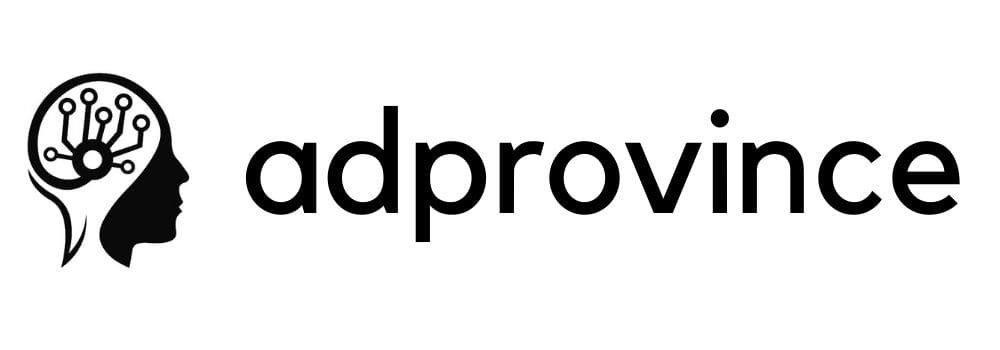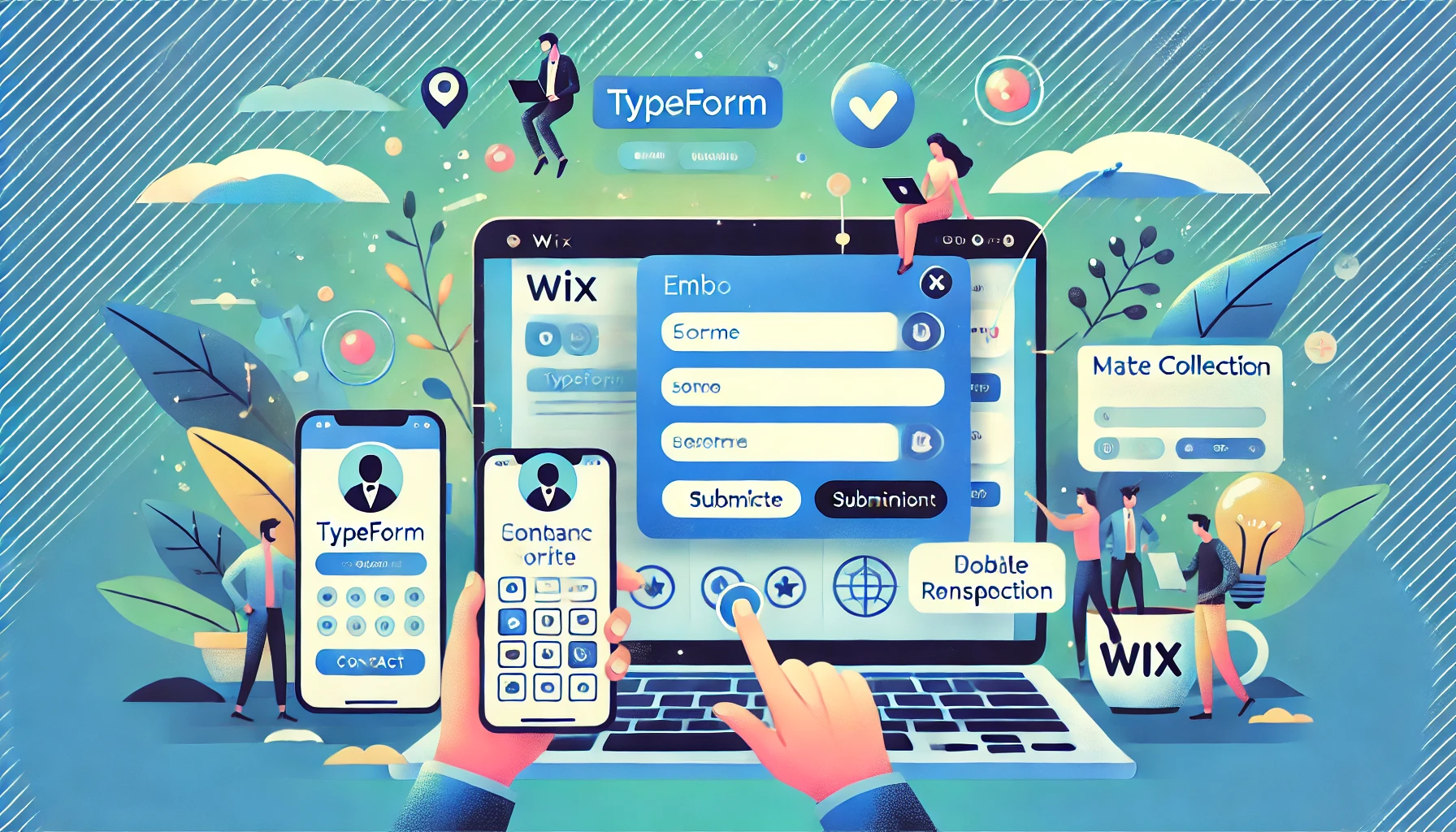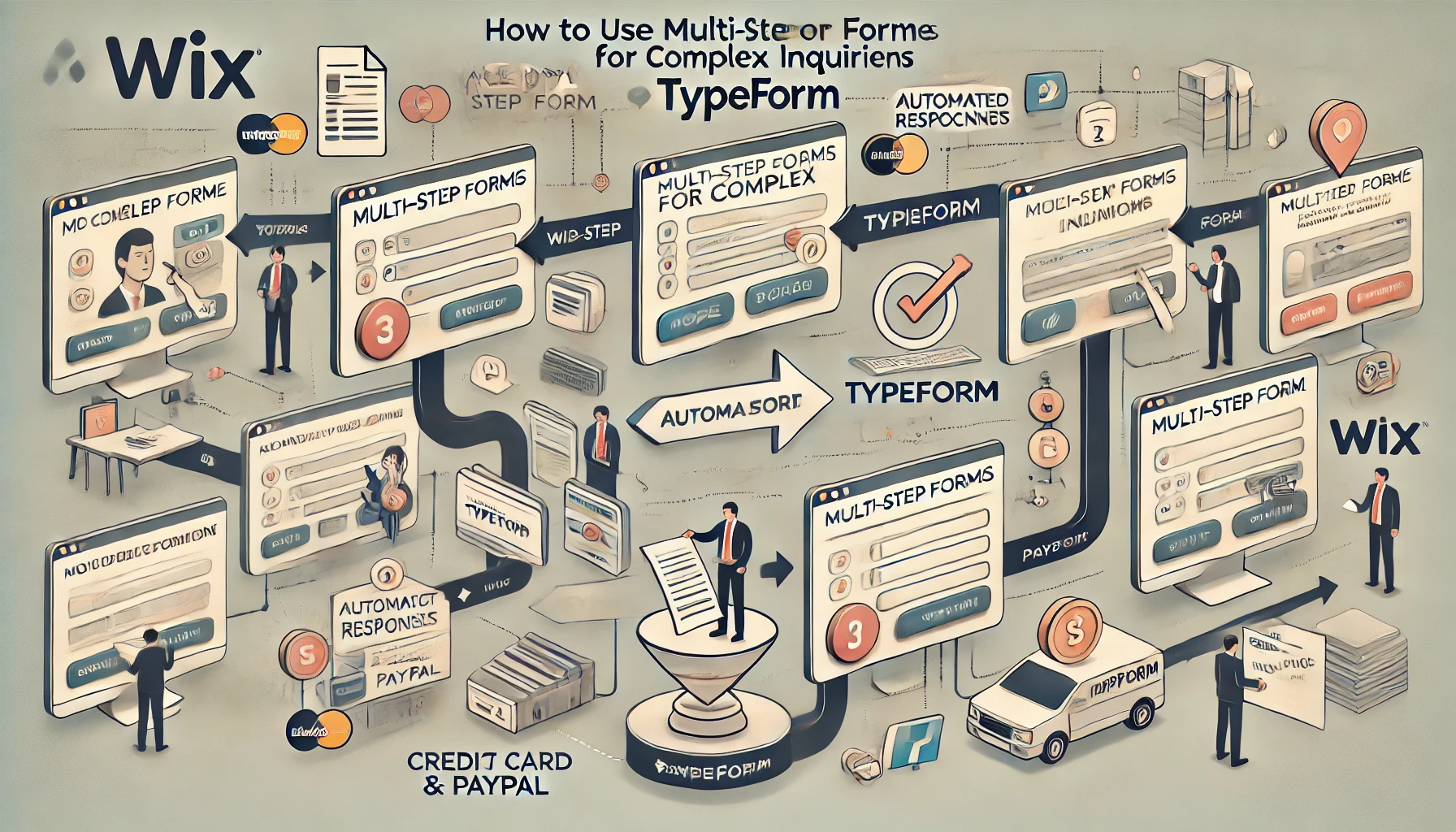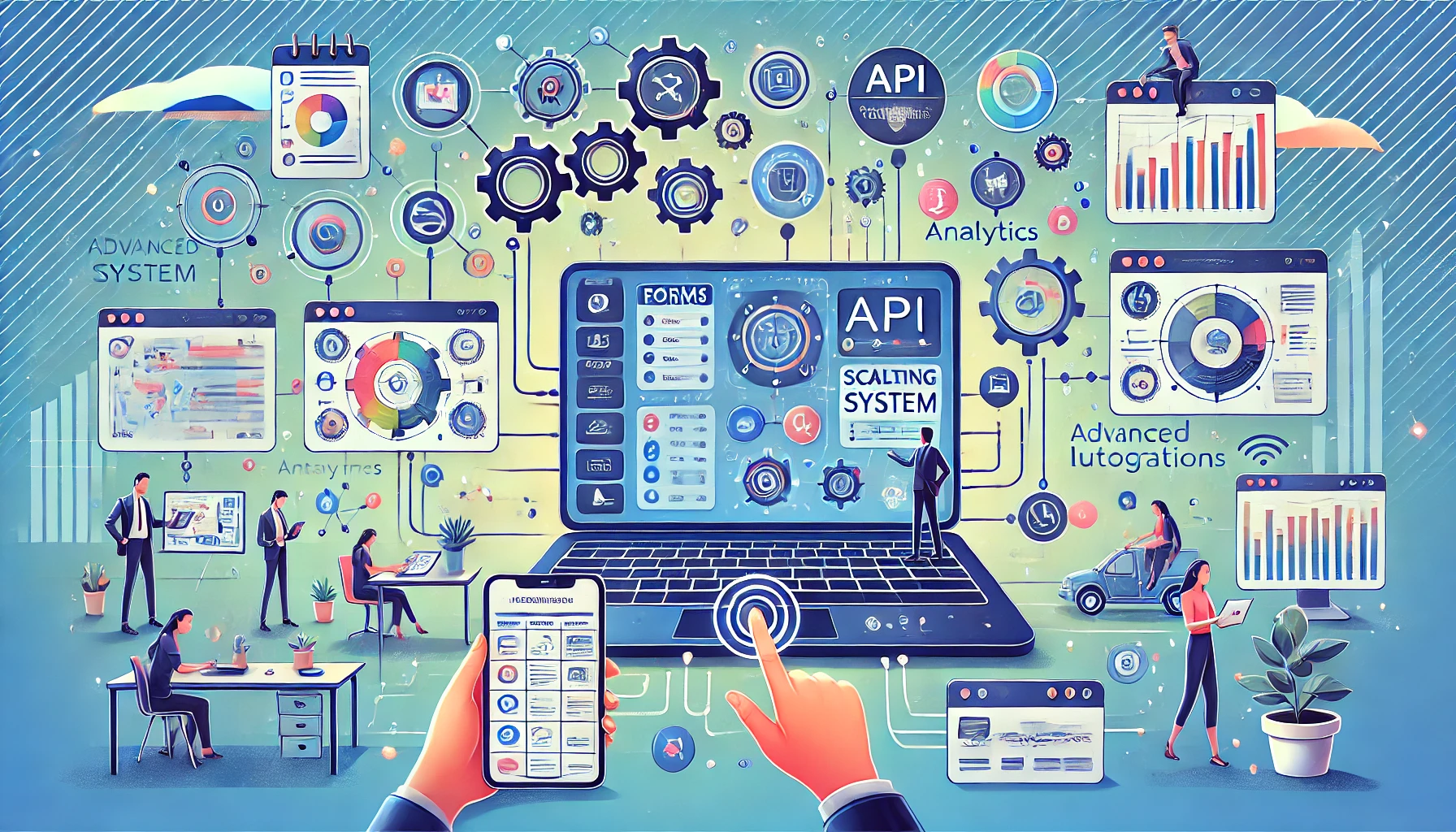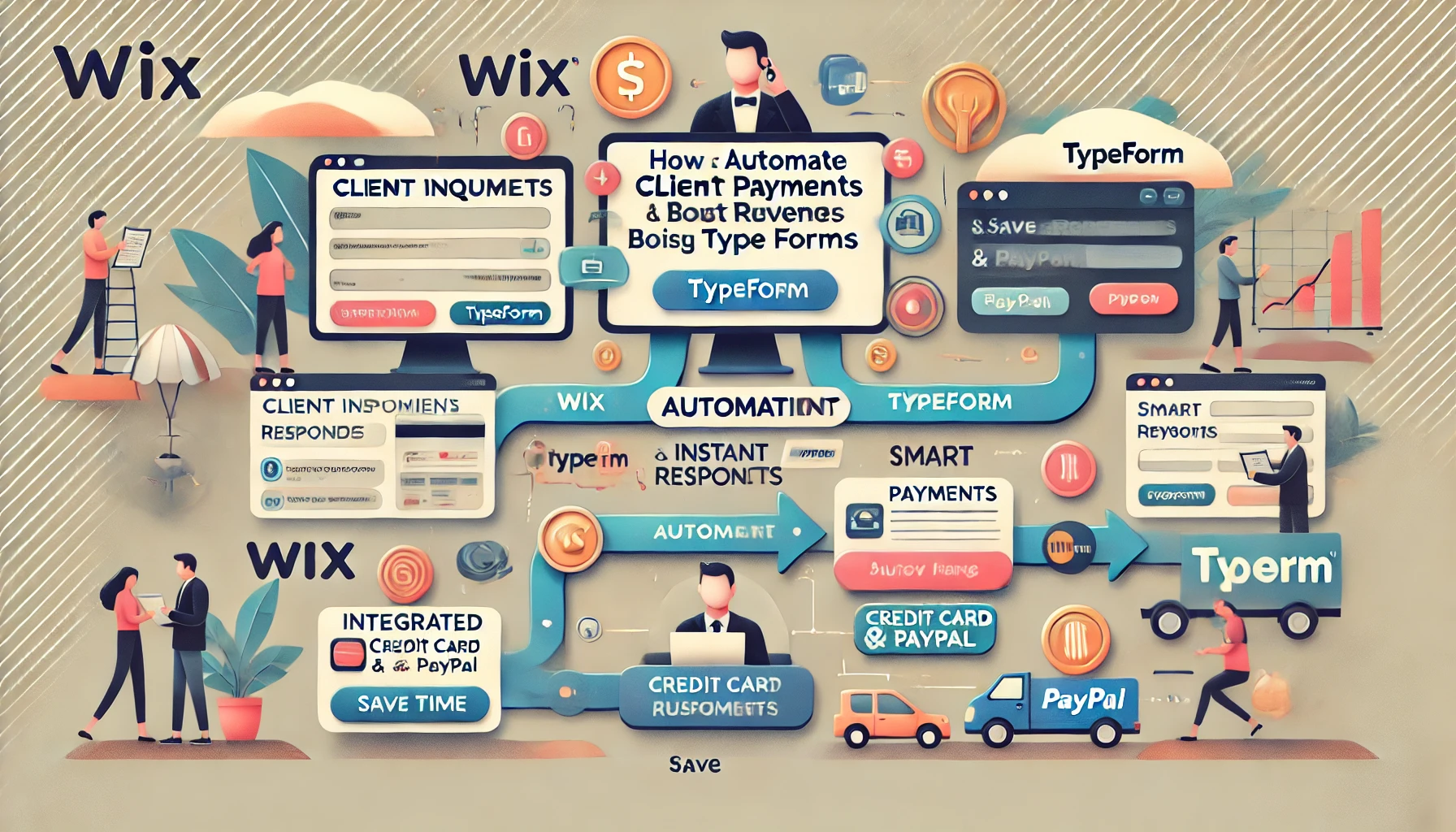
Tired of chasing down payments and drowning in email inquiries? It’s time to automate client management and take the hassle out of your business operations. Using Wix together with Typeform, you can build smart forms that handle inquiries, automate payments, and streamline client onboarding—so you spend more time on what matters and less time on admin. This guide will show you how to seamlessly integrate Typeform with Wix to capture client information, automate payment processes, and manage inquiries without lifting a finger. You’ll get everything up and running in no time and create a system that works for you even while you sleep.
1. Plan Your Automated Workflow
First, you need to decide how your automation will flow from inquiry to payment. Here’s a simple structure to consider: Inquiry Form: Clients fill out a Typeform embedded on your Wix site. Instant Reply & Next Steps: Based on their response, an automated email confirms their inquiry and provides next steps. Payment Page: If your service requires upfront payment, clients are redirected to a Wix payment page. Service Confirmation or Booking: Once payment is received, the system sends a confirmation email or booking link. This structure allows inquiries to flow seamlessly into bookings and payments, removing bottlenecks and giving your clients a smooth experience.
2. Create a Custom Inquiry Form with Typeform
A well-structured form makes it easier to collect relevant information from clients without overwhelming them. Here’s how to build one with Typeform: Log in to Typeform and click Create New Form. Use a Service Inquiry Template or build your form from scratch. Include essential fields like: Name and Contact Information, Service Type or Package Selection (Use Multiple Choice), Preferred Date/Time or Deadlines, Custom Requests or Notes. Add Conditional Logic to personalize the client experience. For example, if a client selects “Website Design,” they can be asked follow-up questions about their project needs. Enable Payments with Stripe: If you charge for consultations or require a deposit, add a payment block to the form via Stripe.
💡 Pro Tip: Keep the form short and engaging. Long, complicated forms can cause drop-offs, so only ask for what’s necessary to get started.
3. Embed Your Typeform on Your Wix Site
Now that your form is ready, it’s time to embed it on your Wix site. Here’s how: Open your Wix dashboard and go to the page where you want to embed the form (e.g., an “Inquire Now” or “Book a Service” page). Click Add → Embed → Custom Embed. Paste the Typeform embed code into the field. Adjust the size and placement so the form fits neatly into the page layout. Test the form on both desktop and mobile to make sure it displays correctly—most of your clients are likely browsing from their phones!
4. Automate Inquiry Follow-Ups with Wix Email Marketing
Once clients submit the form, you don’t want to leave them hanging. Automate your follow-up emails to keep things moving. Here’s how: In Wix, open Automations from the dashboard. Create a new automation with this flow: Trigger: When a new form submission arrives from Typeform. Action: Send a confirmation email to the client. Personalize the email with dynamic data from the form—like their name or the service they inquired about. Include the next steps, such as a link to your booking calendar or instructions for payment.
💡 Pro Tip: Use Zapier if you need more advanced automation—like adding inquiries to Google Sheets or sending a Slack notification when a new inquiry arrives.
5. Set Up a Payment Page for Seamless Transactions
To streamline your payment process, create a dedicated payment page on Wix. This way, clients can complete their transactions without back-and-forth emails. Add a New Page to your Wix site and name it something like Make a Payment or Secure Your Spot. Insert a Payment Button linked to Wix Payments, PayPal, or Stripe. Customize the button’s text to match your service flow—e.g., “Pay Now to Confirm” or “Reserve Your Slot”. Include a brief message explaining the payment policy, such as “Full payment is required to confirm your booking”. You can also embed your Typeform directly on this page if the inquiry and payment happen simultaneously.
6. Automate Bookings with Wix Scheduling
If your business involves appointments (like coaching calls or consultations), Wix Scheduling can take care of bookings after clients submit their inquiries and make payments. Here’s how to integrate it into the flow: Add a Scheduling Page to your Wix site and list your available services. Use Wix Automations to trigger an email with a booking link as soon as payment is confirmed. Allow clients to pick their time slot and receive automated reminders before the appointment. This eliminates the back-and-forth of scheduling calls or meetings, giving you more time to focus on the service itself.
7. Manage Client Data Automatically with Google Sheets or CRMs
Keeping track of all client inquiries and payments manually can get overwhelming fast. Here’s how to automate client data management: Use Zapier to connect Typeform to Google Sheets. Every new submission will create a new row in your spreadsheet, keeping everything organized. Alternatively, connect Typeform with your favorite CRM tool, like HubSpot, Zoho, or Pipedrive, to track leads and manage follow-ups. Use tags and segmentation to organize your clients—e.g., “Paid Clients,” “Pending Inquiries,” or “VIPs.”
💡 Pro Tip: Set up filters or automations in your CRM to remind you when follow-ups are due or payments are late.
8. Offer Installment Plans to Boost Conversions
For larger projects or premium services, offering installment payments can increase conversions. Wix makes it easy to set this up: On your payment page, choose Wix Payments and enable the installment plan option. Clearly outline the payment schedule on the page—e.g., “3 monthly payments of $200”. Set automated reminders to ensure clients stay on track with their installments. This flexibility makes your services more accessible and encourages clients to commit.
9. Use Wix Automations for Payment Reminders
Late payments can slow down your workflow—but manually chasing them is time-consuming. Here’s how to automate payment reminders in Wix: Go to Automations in Wix and create a new workflow. Set the trigger as “Payment Due.” Create an email reminder that goes out a few days before and after the due date. If a payment is missed, use a second reminder with a friendly nudge—something like, “We noticed your payment hasn’t gone through. Let us know if you need help!” Automated reminders keep things professional and ensure smooth transactions without awkward follow-ups.
10. Monitor and Optimize Your Workflow
Once your system is live, it’s time to monitor performance and look for ways to optimize. Use Wix Analytics to track form submissions, payment completions, and bounce rates on your pages. Identify drop-off points—if clients start filling the form but don’t complete it, try shortening the questions or simplifying the payment process. Use A/B testing to experiment with different headlines, button texts, and email subject lines to see what improves conversion rates.
💡 Pro Tip: Review your client feedback regularly—if clients mention confusing steps or payment issues, tweak your system accordingly to make the process even smoother.
11. Create Custom Thank-You Pages to Build Trust and Encourage Further Action
A thoughtful thank-you page can do more than just confirm a client’s payment or inquiry—it can set the tone for your relationship moving forward. Instead of a generic message, use this space strategically to reinforce trust and offer clients additional resources or incentives.
Here are a few ideas to maximize your thank-you page:
- Include a Short Video Message: A quick, personalized thank-you video adds a warm touch and makes your brand more relatable. You can film a simple “Thanks for trusting us!” clip using your phone and embed it directly on the page.
- Offer a Discount Code or Bonus: For clients who just made a payment or inquiry, add a limited-time offer—like 10% off their next service or an extra resource they can download immediately.
- Provide Next Steps: Be clear about what happens next—whether they’ll receive an email, a call, or access to a booking link. This reduces uncertainty and keeps clients engaged.
- Encourage Social Shares: Add social sharing buttons to the page with a message like, “Share that you just signed up—our community loves to see it!” Offering a small reward for referrals can also work wonders.
💡 Pro Tip: Redirect clients to a thank-you page relevant to the service they selected in the Typeform. For example, someone inquiring about web design could see portfolio examples or case studies from your previous work.
12. Use Multi-Step Forms for Complex Inquiries
If your business requires more detailed information from clients—like project scope, deadlines, or specific needs—try using multi-step forms within Typeform. Breaking questions into smaller sections makes the form easier to complete, and clients are more likely to stick with it until the end.
Here’s how to design effective multi-step forms:
- Group Related Questions: For example, ask for contact info in the first step, project details in the second, and deadlines or budgets in the third.
- Show Progress Bars: Letting clients see how many steps remain helps reduce form abandonment.
- Use Conditional Logic: Depending on a client’s response, you can skip unnecessary questions or show relevant follow-ups (e.g., skip deadline fields if the client selects “Ongoing Project”).
These dynamic forms make complex inquiries feel smooth and personalized, reducing friction and saving you time on back-and-forth communication later.
13. Automate Invoice Generation for Services
If you’re working with larger clients or offering project-based services, you may need to generate invoices instead of collecting payments upfront. Automating your invoice generation helps you maintain professionalism and avoid delays in billing.
Here’s how you can do it:
- Use Zapier to connect Typeform submissions with an invoicing platform like QuickBooks or Xero.
- Set up your automation to generate an invoice as soon as the form is submitted. Include all necessary details, such as the client’s name, service description, and due dates.
- Send invoices automatically via email with a “Pay Now” button, which links to your Wix payment page.
This approach keeps your billing process smooth and ensures you get paid faster without manually creating invoices.
14. Track Key Metrics to Continuously Improve Your System
Once your inquiry and payment automation system is live, monitoring its performance will help you spot opportunities for improvement. The key is to identify what’s working well and where there are bottlenecks.
Here are a few metrics worth tracking:
- Form Completion Rate: Use Typeform analytics to see how many visitors start and finish your inquiry form. If the completion rate is low, try shortening the form or simplifying the questions.
- Payment Success Rate: Check your payment page analytics—are clients completing their transactions? If not, review your payment flow for friction points, such as confusing instructions or slow loading times.
- Response Time: Monitor how quickly your automated emails go out and how long it takes you (or your team) to respond to follow-ups. Faster responses build trust and improve client satisfaction.
- Conversion Rate: Track how many inquiries result in confirmed bookings or payments. If inquiries aren’t converting, experiment with new follow-up sequences or adjust your pricing and service offerings.
💡 Pro Tip: Use A/B testing for small changes, like tweaking CTA text or email subject lines. Even small adjustments can have a significant impact on your conversion rate over time.
15. Scale Your System with Advanced Integrations
As your business grows, you might need more advanced integrations to manage higher volumes of clients and payments. Here are a few ways you can take your automation to the next level:
- CRM Integration: Connect Typeform to a CRM like HubSpot or Salesforce to manage inquiries and customer data in one place.
- Appointment Reminders via SMS: Use a service like Twilio or Wix Automations to send automated SMS reminders for upcoming meetings or payment deadlines.
- Sync with Accounting Software: Automatically log payments and invoices in tools like QuickBooks or Xero for easy bookkeeping.
- Zapier Workflows: Use multi-step workflows in Zapier to trigger complex actions—like creating new client folders in Google Drive or updating multiple platforms when a payment is made.
These advanced integrations allow you to handle larger client loads efficiently while keeping everything organized and automated.
16. Offer Subscription Plans for Recurring Services
If your business involves recurring services—like coaching, consulting, or membership programs—offering subscription plans can simplify payments and boost revenue. Wix makes it easy to manage subscriptions:
- On your payment page, enable subscription billing through Wix Payments or Stripe.
- Set your subscription frequency (monthly, quarterly, or annually) and pricing tiers.
- Use Wix Automations to send reminder emails before each renewal to reduce cancellations.
Offering subscriptions not only improves your cash flow but also helps you build long-term relationships with clients.