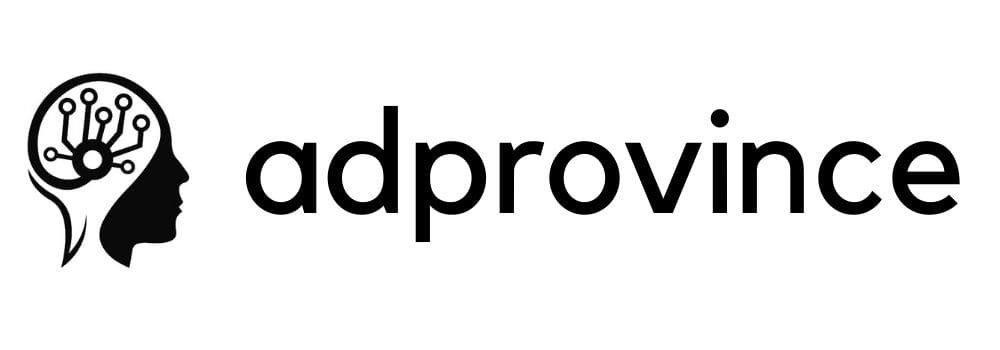If you want to sell products or services but feel that traditional e-commerce platforms are overkill, integrating Typeform payment forms into your Wix website could be the perfect solution. Typeform’s intuitive, conversational interface provides a much more engaging way to collect payments—whether you’re offering online classes, digital downloads, or collecting event fees. And when you pair it with Wix’s website-building tools, you get a flexible, user-friendly e-commerce experience without needing to set up a full-blown store.
In this guide, we’ll walk you through how to integrate Typeform payment forms into Wix and explore some creative ways to make the most of this solution.
Why Use Typeform for Payments on Wix?
Traditional checkout flows can be a bit impersonal or clunky, especially for smaller businesses or service providers. Typeform payment forms allow you to create a smoother and more conversational experience, ideal for boutique services, personalized products, or one-off purchases.
Here are a few key reasons to use Typeform payment forms:
Personalized Checkouts: Collect information during the payment process (e.g., preferences, delivery details).
One-Click Payment Setup: Use Stripe or PayPal to enable secure payments directly within the form.
Better User Experience: Typeform’s interactive design encourages users to complete the form instead of abandoning their cart.
Great for Services: Perfect for collecting event fees, deposits, or custom orders.
Whether you’re running a coaching business, selling digital content, or offering memberships, this integration offers a more engaging way to collect payments than a standard checkout page.
Step-by-Step Guide to Integrate Typeform Payment Forms into Wix
Step 1: Set Up Your Payment Form in Typeform
Log in to Typeform and click Create Form to start a new project.
Choose a template (or create a form from scratch) that fits your needs. If you’re offering a product or service, make sure to add questions to gather customer information (like names, email addresses, and preferences).
Add a Payment Block by selecting the “Payments” option from the form builder menu.
Choose your payment provider—currently, Typeform supports Stripe and PayPal. Follow the steps to connect your account.
Set the price for your product or service, and decide if you want to collect payments in one go or allow for recurring billing (if supported).
Customize your thank-you message to confirm the payment. You can also set a redirect URL to send users to a custom Wix page (e.g., a receipt page or a welcome page).
Once your form is ready, click Share and choose the “Embed in a website” option to get the HTML embed code.
Step 2: Embed Your Typeform Payment Form on Wix
Log in to your Wix account and open the website editor.
Navigate to the page where you want the payment form to appear, or create a new page dedicated to payments or bookings.
On the left-side menu, click “Add” (the plus icon), then select “Embed” → “Embed a Widget.”
In the widget box that appears, click “Enter Code” and paste the HTML embed code from Typeform.
Resize the widget box to ensure that the form displays correctly on the page. Make sure to preview it on both desktop and mobile to confirm it looks good.
Click Publish to make the form live on your Wix site.
Step 3: Set Up Custom Payment Pages for Better User Flow
To provide a seamless user experience, consider creating custom payment pages or thank-you pages that guide users through the process smoothly.
Redirect Users to a Thank-You Page: After payment, send users to a personalized thank-you page where they can download their purchase or access bonus content.
Offer Follow-Up Discounts: Add a coupon or discount code on the thank-you page to encourage repeat purchases.
Send Confirmation Emails Automatically: Use Wix Automations or Zapier to trigger email confirmations when someone completes the payment form.
These small touches can enhance the customer experience and encourage further interaction with your business.
Automating Payment Workflows with Typeform and Wix
To make things even more efficient, automate follow-ups, receipts, and data management using tools like Zapier or Wix Automations.
Send Receipts Automatically: Connect Typeform to Google Sheets or Wix Email Marketing via Zapier to send receipts automatically when a payment is made.
Track Sales in Google Sheets: Use Zapier to log every transaction into a Google Sheet, helping you track income and product performance effortlessly.
Add Customers to a Mailing List: If you’re building a community, you can automatically add paying customers to your Wix Contacts or Mailchimp list for future promotions.
Send Appointment Reminders: For service-based businesses, trigger reminder emails or SMS notifications for appointments booked through the payment form.
Use Cases for Typeform Payment Forms on Wix
Not sure how Typeform payment forms can fit into your business? Here are a few real-world use cases to get your creative juices flowing:
Online Coaching Sessions: Collect payments for one-on-one coaching sessions and allow users to book time slots directly through the form.
Event Registrations: Set up an event registration form with payment collection for workshops, webinars, or live events.
Memberships and Subscriptions: Collect recurring payments for memberships or online courses through Typeform’s Stripe integration.
Digital Product Sales: Sell eBooks, templates, or other downloadable content through an interactive payment form.
Donation Forms for Nonprofits: Create sleek donation forms that allow supporters to contribute directly through your site without friction.
Tips for Optimizing Your Payment Forms
Keep It Simple: Avoid asking for too much information upfront. Stick to essential questions only to prevent users from abandoning the form.
Add Visual Elements: Use Typeform’s design features to match the form’s look and feel to your Wix site. This creates a cohesive brand experience.
Test the Payment Flow: Always run a test payment to ensure that everything works smoothly, from payment processing to thank-you pages.
Offer Multiple Payment Options: If possible, enable both Stripe and PayPal to give users more flexibility.
Optimize for Mobile: Make sure the form works perfectly on mobile devices, as many users prefer to complete purchases on their phones.
Troubleshooting Payment Issues
If you encounter problems with the payment integration, here are a few quick fixes:
Form Not Displaying Correctly: Double-check the embed code and make sure the widget box is large enough to display the full form.
Payment Not Going Through: Ensure that your Stripe or PayPal account is correctly connected and that your Typeform settings are configured properly.
Mobile Issues: If the form doesn’t display well on mobile, try using full-page embeds or adjusting the widget size.
Automations Not Triggering: Verify that your Zapier workflows or Wix Automations are correctly linked to the form and that all required permissions are granted.
Leveraging Upsells and Cross-Sells with Typeform Payment Forms on Wix
Once your Typeform payment form is integrated, you can increase your average order value by offering strategic upsells and cross-sells. This tactic works by recommending related products or services at the moment of purchase or right after payment is completed.
With Typeform, you can use conditional logic to suggest additional items during the checkout process. For example:
- If a user selects a specific product, offer a complementary add-on (like an accessory or extended warranty) before finalizing the payment.
- After a booking for an online class, suggest a private one-on-one session at a discount.
- Use post-purchase redirects to send customers to exclusive bundles or future events, encouraging repeat purchases.
Upselling and cross-selling within a conversational form flow feels more natural and increases the chance that users will engage with these offers.
Offer Limited-Time Discounts with Timed Forms
Adding a sense of urgency to your payment process can encourage faster conversions. With Typeform, you can create time-sensitive offers that display only for a limited period or trigger after certain conditions are met.
For example:
- Use a timed pop-up form offering a discount if the customer completes the purchase within a set period (e.g., 10 minutes).
- Add a countdown timer in the thank-you message for additional purchases at a special rate.
- Send a follow-up email with a personalized coupon that expires in 24 hours, nudging users toward repeat purchases.
This type of scarcity tactic boosts urgency, improving conversion rates while maintaining a seamless, user-friendly experience.
Create VIP Experiences with Exclusive Access Forms
For premium services, creating VIP-only experiences or access forms adds a level of exclusivity that attracts loyal customers. Use Typeform to offer exclusive events, early product launches, or private membership options.
How to do it:
- Embed a VIP sign-up form for early access to sales or limited-edition products directly on your Wix homepage.
- Add a password-protected payment form where only invited members can make purchases or book appointments.
- Offer special events—like private webinars or product demos—by embedding a payment form tied to specific customer segments.
These experiences make customers feel valued and encourage long-term engagement and loyalty.
Collecting Feedback with Post-Payment Surveys
The journey doesn’t end at checkout—collecting feedback right after payment can provide invaluable insights. Use a post-payment survey embedded within the confirmation page or send a follow-up survey via email through Wix Automations.
This can help you:
- Measure customer satisfaction with the payment experience.
- Identify potential friction points in the process (e.g., confusing steps or missing payment options).
- Gather product feedback for future improvements.
By acting on this feedback, you can refine your payment forms and improve the overall user journey over time.
Monitor Trends with Payment Analytics
Tracking payment trends and form performance is essential to understand what’s working and where you can improve. Use Typeform’s built-in reporting tools along with Wix analytics to monitor key metrics like:
- Form abandonment rates: Identify where users drop off during the payment process.
- Conversion rates by time and device: See when and how users are most likely to make purchases.
- Revenue trends: Track income patterns and adjust offers to align with peak periods.
If you need deeper insights, integrate Typeform with Google Data Studio for dynamic dashboards that help visualize real-time payment data.