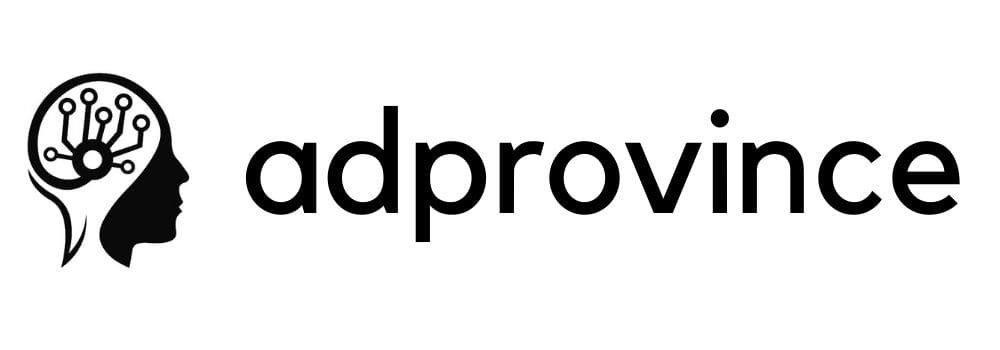In today’s world of remote teams and flexible work schedules, finding the right project management tool can be a game-changer for productivity. Two popular options, Trello and Asana, often dominate the discussion, and for good reason. These platforms bring something unique to the table in terms of organization, usability, and collaboration. But they aren’t one-size-fits-all. Whether you’re managing a small team or a complex project across departments, the choice between Trello and Asana could impact how efficiently you get things done.
Both platforms are designed to streamline tasks, provide visual clarity, and support team alignment, but the ways they approach these goals are vastly different. We’ll break down the main differences, highlight unique features, and offer some insights into which might be the better choice based on your specific needs. And if you’re wondering about integrations, especially linking Trello to Google Calendar for real-time task syncing, stick around – we’ll dive into that as well.
Ready to find out which tool could change your workflow for the better?
Trello: Visual Simplicity Meets Flexibility
Trello’s design is like a digital whiteboard—simple, visual, and flexible. Its primary interface relies on a “board” and “card” system that mimics the popular Kanban method, where you move tasks through stages (think columns like “To Do,” “In Progress,” and “Completed”). Each card represents a task, and you can add details, assign team members, set deadlines, and more.
If you’re a visual learner or thrive in an environment where tasks need to be flexible, Trello could be your best friend. Each card can include due dates, checklists, attachments, and comments. Plus, there’s the power of Trello’s extensive integrations, known as “Power-Ups,” which can connect your Trello board to almost any app you can think of. Integrate it with Google Calendar for real-time syncing, link it with Slack for streamlined communications, or even hook it up with Evernote for quick access to notes right within your board.
Here’s why Trello’s simplicity works for so many people:
- Easy Drag-and-Drop Interface: Rearranging tasks is as simple as moving cards across columns. Need to change priorities quickly? No problem – Trello makes it intuitive.
- Customizable Boards: Trello allows users to customize their boards with backgrounds, labels, and colors. This visual customization helps with quick identification of tasks.
- Power-Ups Galore: With one-click Power-Ups, you can add features like calendar views, time tracking, or even automation tools.
- Real-Time Collaboration: Adding comments, sharing attachments, and updating task progress happens in real time. Notifications ensure everyone stays in the loop.
For smaller teams or those who prefer a straightforward, flexible system, Trello’s simple, visual approach keeps things organized without overwhelming you with options.
Asana: Structured, Feature-Rich, and Built for Detail
In contrast to Trello’s simplicity, Asana is feature-rich, with multiple views, project templates, and automation options that cater to teams needing a higher level of organization. While Asana also has a Kanban-style view, it offers much more in terms of layouts and project hierarchy, including task lists, Gantt charts, calendars, and even goal-setting features. If you’re managing a larger team or need to track intricate project details, Asana may be the tool that best meets your needs.
Asana’s projects can be broken down into tasks and subtasks, each with its own set of assignees, deadlines, and priorities. Teams can also communicate within Asana, leave comments on tasks, upload files, and @mention colleagues to keep things moving smoothly. Furthermore, Asana’s automation capabilities are a huge win for those who want to minimize repetitive work. Automate recurring tasks, set up custom rules, and integrate with over 200 tools—making Asana an incredibly powerful solution for larger projects and fast-paced teams.
Why Asana may work best for complex projects:
- Multiple Project Views: Whether you prefer Kanban, calendar, list, or timeline (Gantt chart), Asana lets you switch between views seamlessly.
- Subtasks and Dependencies: Break down tasks even further with subtasks. Dependencies help ensure that one task won’t start until the previous one is done—great for complex workflows.
- Customizable Automation: Want a task to move automatically when completed? Asana’s rules let you set automations for repetitive actions, saving time and reducing manual errors.
- Team Goals and Milestones: Asana has built-in goal-tracking and milestones, making it easier to align on team-wide objectives and visually track project progress.
For teams handling multiple projects, balancing workloads, or managing larger workflows, Asana’s detailed and hierarchical system is designed to offer exactly what’s needed to stay on track.
Integrating Trello with Google Calendar: Boost Productivity with Real-Time Task Syncing
If you’re using Trello and live by your Google Calendar, you’re in luck. Integrating Trello with Google Calendar can make managing deadlines and meetings in one spot a reality. Trello’s Google Calendar Power-Up allows tasks with due dates to appear directly on your Google Calendar, making it easier to visualize deadlines without hopping between apps. This is especially helpful for time-blocking advocates or anyone who needs to see an overall picture of their week.
You’ll need to enable the Google Calendar Power-Up for Trello and sync your board to see tasks in your calendar. Once connected, any changes made on Trello automatically update on your Google Calendar. You’ll get real-time syncing, making sure deadlines or task changes are reflected instantly without missing a beat. And yes, this integration works both ways—you can adjust events in Google Calendar, and they’ll update in Trello.
For teams that depend on strict timelines or have a packed schedule, this integration offers a game-changing way to stay organized. Imagine opening your calendar and knowing exactly what needs to get done on any given day, all thanks to Trello’s visual organization syncing seamlessly with Google’s familiar calendar view.
Comparing Trello and Asana for Different Work Styles
Your choice between Trello and Asana will likely come down to the kind of work style you prefer, as well as the needs of your team. If you’re more of a visual planner who prefers simplicity, Trello’s board setup may be ideal. Trello’s strength lies in its flexibility and the freedom it gives users to arrange projects however they see fit. The tool is lightweight, user-friendly, and keeps things visually organized, which is often all you need for smaller projects or teams that don’t rely heavily on complex dependencies.
On the other hand, Asana’s structured approach makes it a great choice for those who thrive in organized environments and need multiple ways to track progress. With Asana, you’re able to create subtasks, manage dependencies, and assign priorities—all of which are necessary for handling more layered or lengthy projects. If you’re managing a big team or working on a project with a lot of moving parts, Asana’s robust features give you a high level of control and transparency, keeping your entire workflow streamlined.
Think of it this way: If you’re looking for a “grab-and-go” option that helps you organize tasks quickly, Trello’s got you covered. But if you’re in a role that requires intense coordination, complex planning, or you’re juggling several projects at once, Asana’s systemized approach could save you hours of work.
Pricing Plans: What Can You Get for Free, and When Should You Pay?
When it comes to pricing, both Trello and Asana offer free plans, but the features included in each are quite different. Here’s a quick comparison of their pricing tiers to help you decide when it might be worth upgrading.
Trello offers a free plan that’s surprisingly robust. It includes unlimited cards, up to 10 boards per workspace, and one Power-Up (integration) per board. Trello’s Standard plan starts at $5 per user per month, giving you unlimited boards and additional features like custom fields and advanced checklists. For $10 per user, the Premium plan brings in advanced tools like timeline, calendar, and map views—ideal for teams that need a bit more visibility into their project timelines.
Explore Trello’s pricing options here.
Asana’s free plan, meanwhile, includes unlimited tasks, projects, and messages but limits the number of users and only offers basic integrations. Asana’s Premium plan at $10.99 per user per month adds advanced features like timelines, task dependencies, and custom fields, which can make a big difference for complex projects. The Business plan ($24.99 per user per month) caters to larger teams and organizations, including features like workload tracking, approvals, and advanced integrations with Salesforce and Adobe Creative Cloud.
Check out Asana’s pricing plans here.
For solo users or small teams, the free versions of both Trello and Asana are likely enough to get started. But if your projects grow in complexity or your team expands, paying for the Premium or Business tiers can unlock features that make collaboration smoother and keep everyone accountable.
Trello and Asana Integrations: Extending Functionality for Maximum Productivity
Both Trello and Asana offer a wide range of integrations with popular productivity tools, though the extent and functionality differ. Trello’s Power-Ups are famously versatile, allowing users to integrate with a ton of apps, including Slack, Jira, Confluence, and GitHub, which makes it a go-to for tech teams and agile environments.
For instance, if you’re managing a software project, Trello’s GitHub integration lets you sync commits and pull requests directly into Trello cards, keeping everyone in the loop on development progress. Or, if your team relies on Slack for communication, you can get real-time Trello updates in your Slack channel to stay aligned without constantly switching between tools.
Asana, meanwhile, offers deep integrations that are especially suited for larger businesses or cross-functional teams. Notable integrations include Salesforce, which lets sales teams align with project teams, and Adobe Creative Cloud, enabling designers to link creative work directly to Asana tasks. Asana’s Slack integration is similarly powerful, allowing users to turn Slack messages into tasks with a few clicks. And with Zapier, both Trello and Asana users can link their accounts to over 2,000 other apps, automating tasks across systems for added efficiency.
Pro Tip: If you’re using Trello and want a more comprehensive calendar view, consider using third-party tools like Planyway or Unito. These can transform your Trello boards into detailed, time-based calendars, ideal for project managers needing a bird’s-eye view.
Mobile Apps: Trello and Asana on the Go
Both Trello and Asana have mobile apps that are excellent for managing tasks while on the go, though they cater to slightly different workflows. Trello’s mobile app keeps things simple and functional. It uses the same drag-and-drop style interface as the desktop version, which makes it easy to adjust tasks on the fly and update statuses wherever you are. The interface is optimized for smaller screens, so you’re still able to view your boards without a cluttered or cramped feel.
Asana’s mobile app is similarly robust, but its added complexity can make it slightly overwhelming for new users. You get access to all of Asana’s views—list, board, and calendar—directly in the app. This is great for users who want the full desktop experience on mobile, though it might feel like overkill if you only need a quick task check. Asana’s mobile app also includes a “My Tasks” view, which consolidates assigned tasks across multiple projects into one place—a very useful feature for busy professionals on the move.
Wrapping Up: Choosing the Right Tool for Your Team’s Needs
The decision between Trello and Asana isn’t just about picking a popular tool; it’s about finding a solution that complements your team’s unique workflow and project needs. If you’re a smaller team or working on straightforward projects, Trello’s flexible and visually intuitive setup could be just what you need. For larger teams, or for those involved in projects that require task dependencies and extensive tracking, Asana’s detailed structure and automation features make it a natural fit.
Ultimately, both tools are designed to make your life easier and keep your projects on track. They both integrate well with tools you’re likely already using (think Slack, Google Drive, and more), and they each offer powerful features to help you stay organized and productive. Test out the free versions of both, see which feels like a natural fit for your team, and go from there. You might just find that one of these tools is the missing piece in your productivity puzzle.